[GUIDE] How to remove black box from sniper scoped crosshair.
Posted: Sat Oct 07, 2017 4:36 pm
Some of you may experience this obscure black box in your sniper scoped crosshair. I'm gonna explain how to fix this simple problem.
It will look something similar to this.
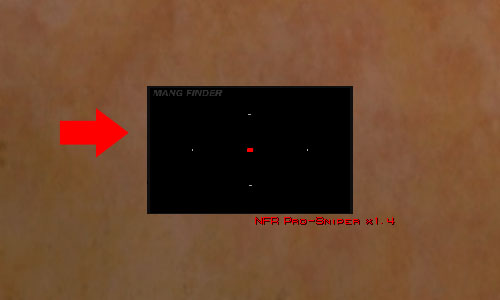
The reason for this happening is part code which is located in the "sniper rifle's weapon class .uc"
in the "simulated function PostRender( canvas Canvas )" block here which you have no control over.
The other part is a setting in your "UnrealTournament.ini" which you'll need to adjust manually. This adjustment will prevent the black box.
You'll need to open your "UnrealTournament.ini" which is located in your C:\UnrealTournament\System directory. Then find the settings for your video renderer.
Should look something like these examples here.
Most common renderer.
[D3DDrv.D3DRenderDevice] if you use Direct3D
Other renders.
[OpenGLDrv.OpenGLRenderDevice] if you use OpenGL
[D3D8Drv.D3D8RenderDevice] if you use Direct3D8
[D3D9Drv.D3D9RenderDevice] if you use Direct3D9
[D3D10Drv.D3D10RenderDevice] if you use Direct3D10
You'll find a setting called "HighDetailActors" and this needs to be set to =TRUE. Once you have change that setting to "TRUE" save and close your UnrealTournament.INI file and your reticle problem should be fixed.
It will look something similar to this.
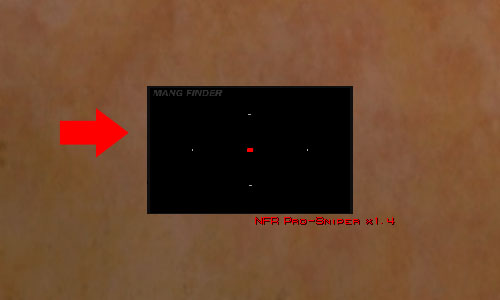
The reason for this happening is part code which is located in the "sniper rifle's weapon class .uc"
in the "simulated function PostRender( canvas Canvas )" block here which you have no control over.
Code: Select all
if ( Level.bHighDetailMode )
Canvas.Style = ERenderStyle.STY_Translucent; // The way it should be on your screen and not block your view.
else
Canvas.Style = ERenderStyle.STY_Normal; // How the crosshair looks with a black box obscuring your view. Ugh.You'll need to open your "UnrealTournament.ini" which is located in your C:\UnrealTournament\System directory. Then find the settings for your video renderer.
Should look something like these examples here.
Most common renderer.
[D3DDrv.D3DRenderDevice] if you use Direct3D
Other renders.
[OpenGLDrv.OpenGLRenderDevice] if you use OpenGL
[D3D8Drv.D3D8RenderDevice] if you use Direct3D8
[D3D9Drv.D3D9RenderDevice] if you use Direct3D9
[D3D10Drv.D3D10RenderDevice] if you use Direct3D10
You'll find a setting called "HighDetailActors" and this needs to be set to =TRUE. Once you have change that setting to "TRUE" save and close your UnrealTournament.INI file and your reticle problem should be fixed.